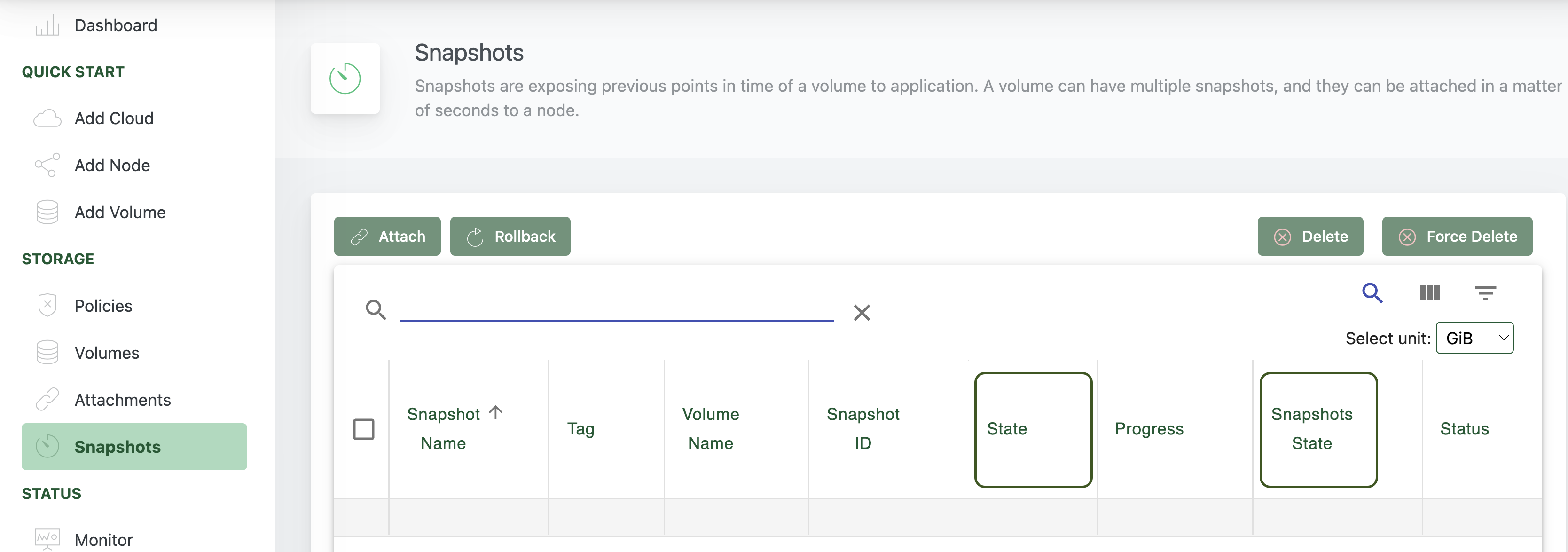Snapshots are point-in-time copies of a Volume. A Volume can have multiple Snapshots, and they can be attached in a matter of seconds to a node, when a recovery is needed.
Volumez logical volumes support snapshot services (with fast snapshots and fast restores).
Snapshots are read-only.
To manage Snapshots, go to Storage > Snapshots.
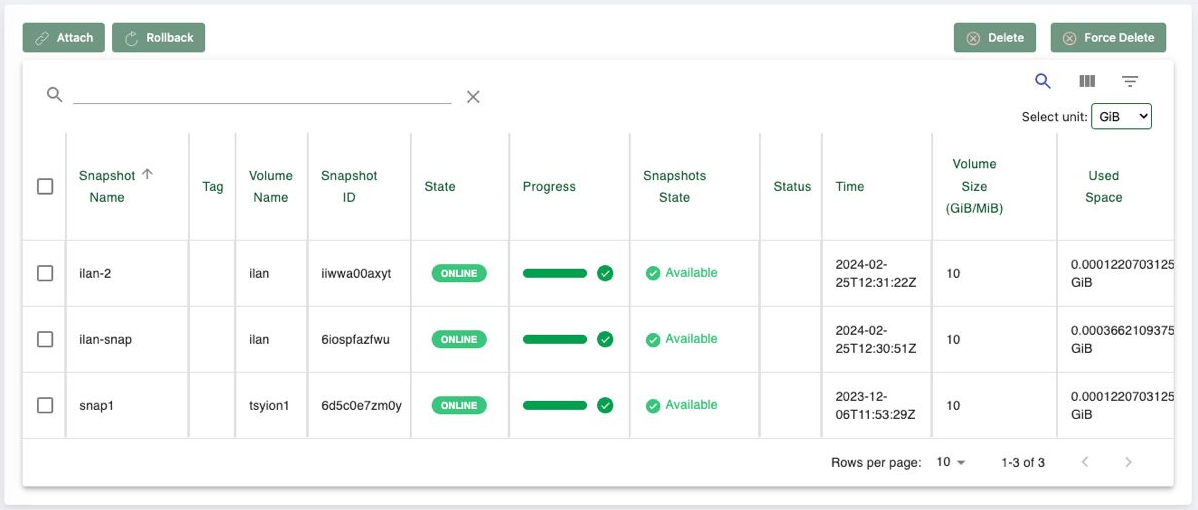
Select a snapshot in the table and then click Attach to attach it to an application, Rollback to return the Volume to its condition at the snapshot time, or click on Delete/ Force Delete to remove the snapshot permanently.
By default, all columns are shown in the Snapshots table. You can choose to view or hide individual columns by clicking on the View Columns button.
You can filter the table, to show only certain Snapshots based on Snapshot Name, Tag, Volume Name, State, Snapshot State or Policy. Click on the Filter Button to set the filtering criteria.
You can also search for specific Snapshots, by name or by text found in other fields, by clicking on the Search Button and conducting a free-text search.
When attaching a Snapshot, the following settings are available:
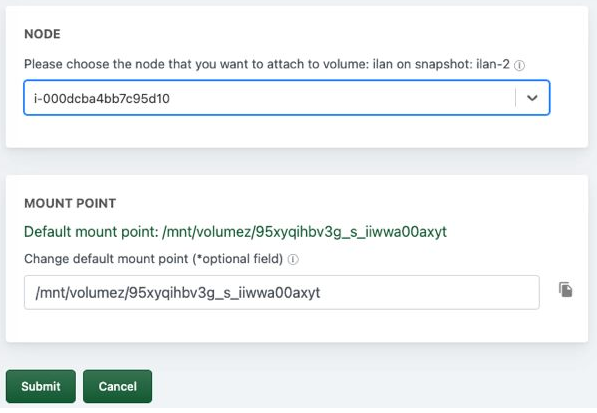
Choose the Node to attach to the Volume, define the Mount Point, and click Submit.
The State of the Snapshot:
Creating - The volume create call is waiting to be scheduled.
Preparing - The creation process is ongoing, and has not reached completion yet.
Offline - The snapshot is not accessible.
Online - The snapshot is ready.
Deleting - The deletion process is ongoing.
Note: the snapshot operational state is equal to the volume state.
Snapshots State
Attached - a list of Node IDs the snapshot is attached to.
Available - snapshot is available to be attached.